Please see product changelog to see if your
product needs updates.
At this time, the firmware loading is only available on Windows 10+. Linux
development is planned, however there is no available timeline.
Please visit the product page of your device to download the correct software
For a video guide, click here:
exploreHD Firmware Guide
exploreHD, exploreHD Heavy, exploreHD Pro
stellarHD Firmware Guide
stellarHD, stellarHD Pro
Procedure for Updating Your Camera Firmware
1
Extract the zip file containing the folder with the program.
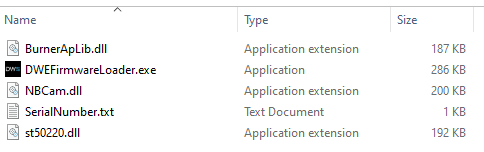

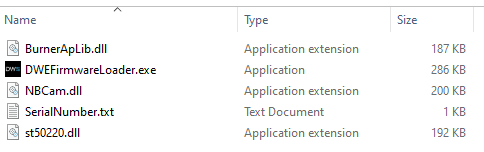
2
Unplug all camera/webcam devices and only plug in one camera.
3
Make sure all applications that use the camera are closed before proceeding.Run 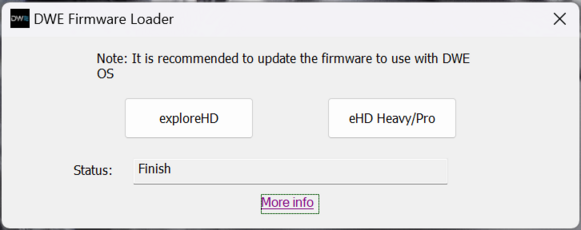
DWEFirmwareLoader.exe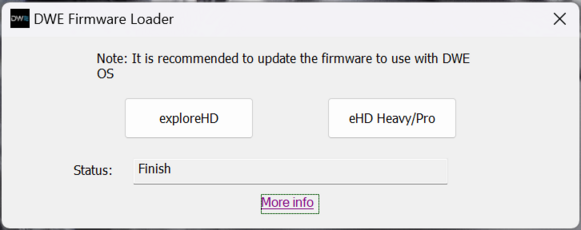
4
Select the correct firmware option for your camera.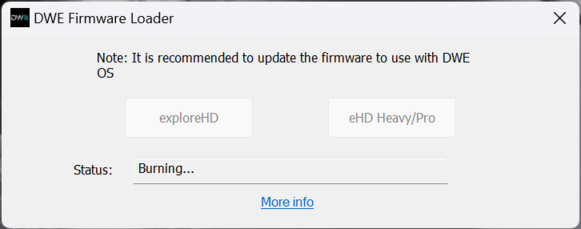
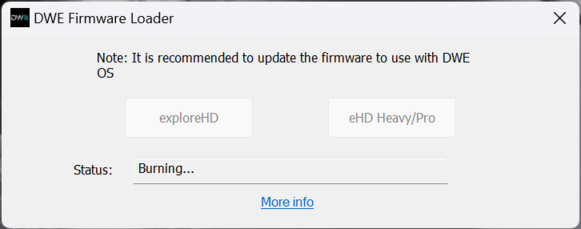
5
After approximately a minute, your camera should be ready to use!You may now close the application.You can test the camera using our tool below.
Online Camera Testing Utility
Convenient tool to test your USB camera feeds.
Troubleshooting
If you see any errors during the upgrading process, please follow the guides below.Error: exploreHD not recognized!
Error: exploreHD not recognized!
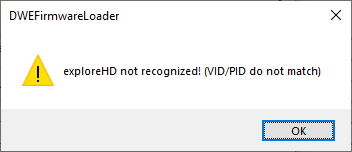
- Ensure the exploreHD is the only camera plugged in
- If on a laptop, temporarily disable the built-in webcam by going to Device Manager.
- Please ensure you have extracted everything in the zip file. The dll files must be in the same folder directory as the main exe.
Error: Unable to load firmware dll!
Error: Unable to load firmware dll!
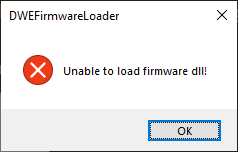
- Please ensure you have extracted everything in the zip file. The dll files must be in the same folder directory as the main exe.