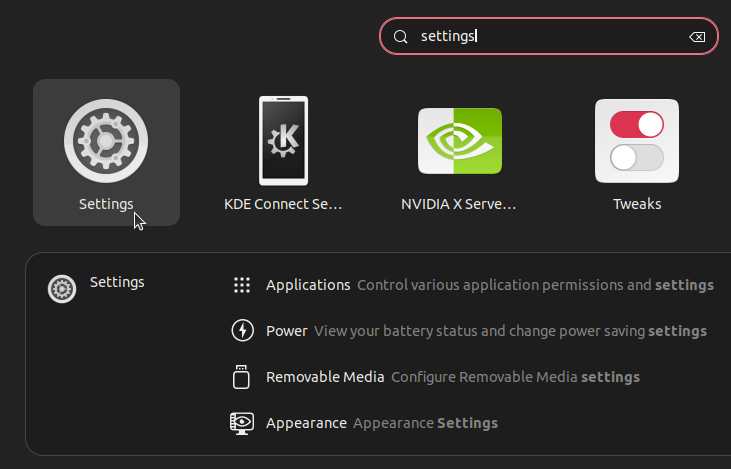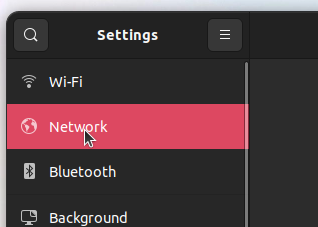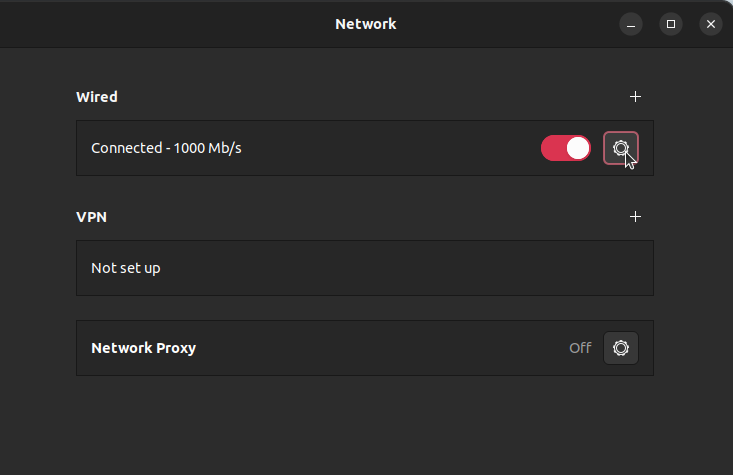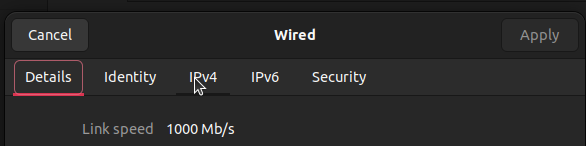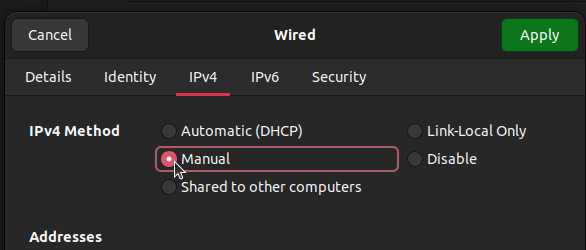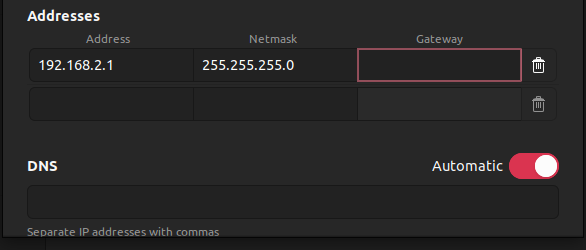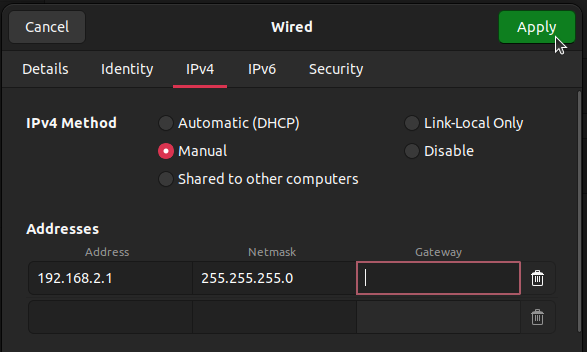Ensure you are directly connecting your vehicle/system to an ethernet port on your
laptop/PC.
Configure Device Ethernet
This step is necessary to set the IP of your device in the local network provided by the Raspberry Pi over ethernet.- Windows
- Linux
1
Under Settings/Network & Ethernet, select Ethernet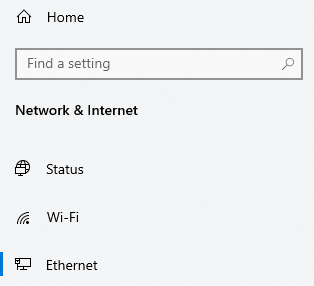
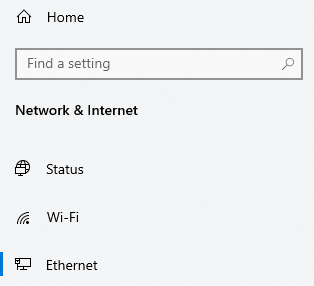
2
Under Related Settings on the right, select 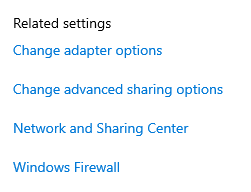
Change Adapter Options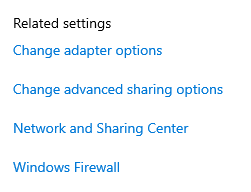
3
Find the adapter named 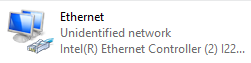
Ethernet with the subtitle of Unidentified Network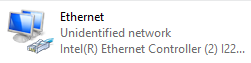
4
Right-click the adapter and select 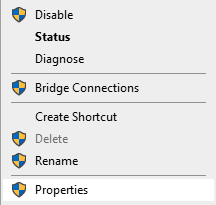
Properties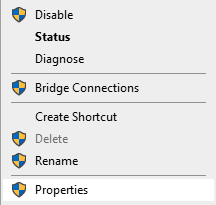
5
Locate 
Internet Protocol Version 4 (TCP/IPv4) and select Properties
6
Edit the menu to look like the following: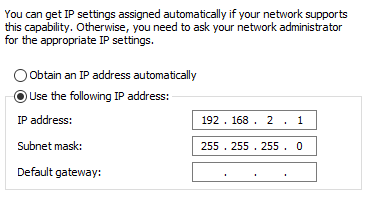
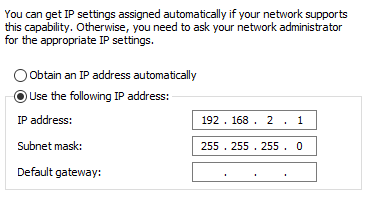
7
Click
OK to apply changes. This should now allow your Pi to identify your Windows device under the correct ip address to stream data to.