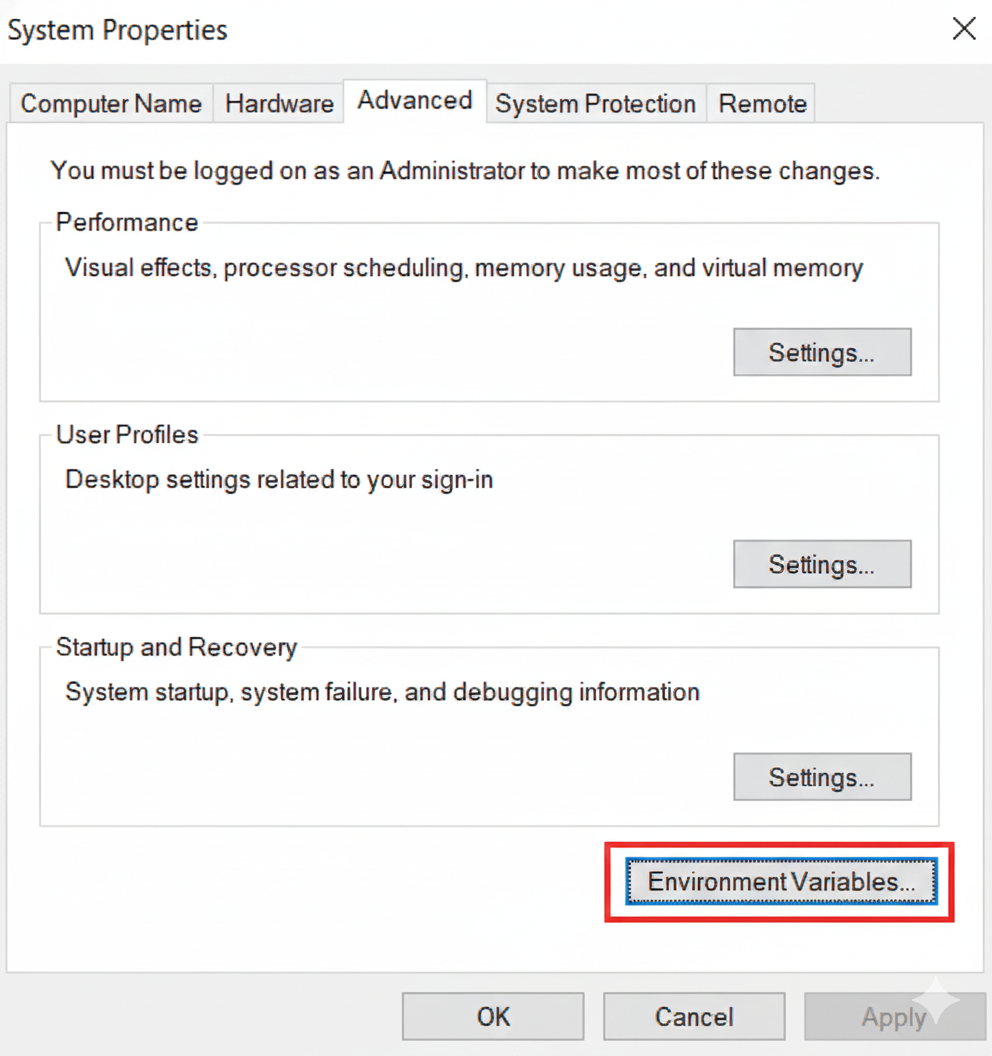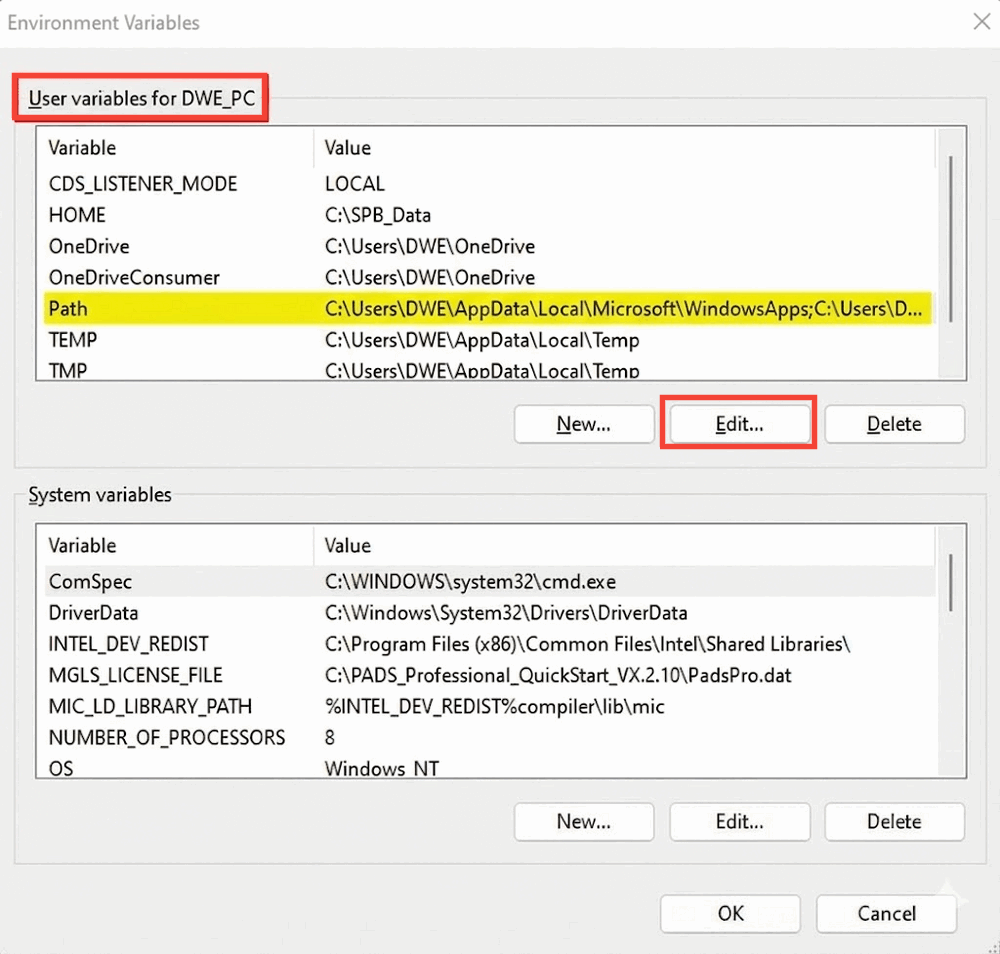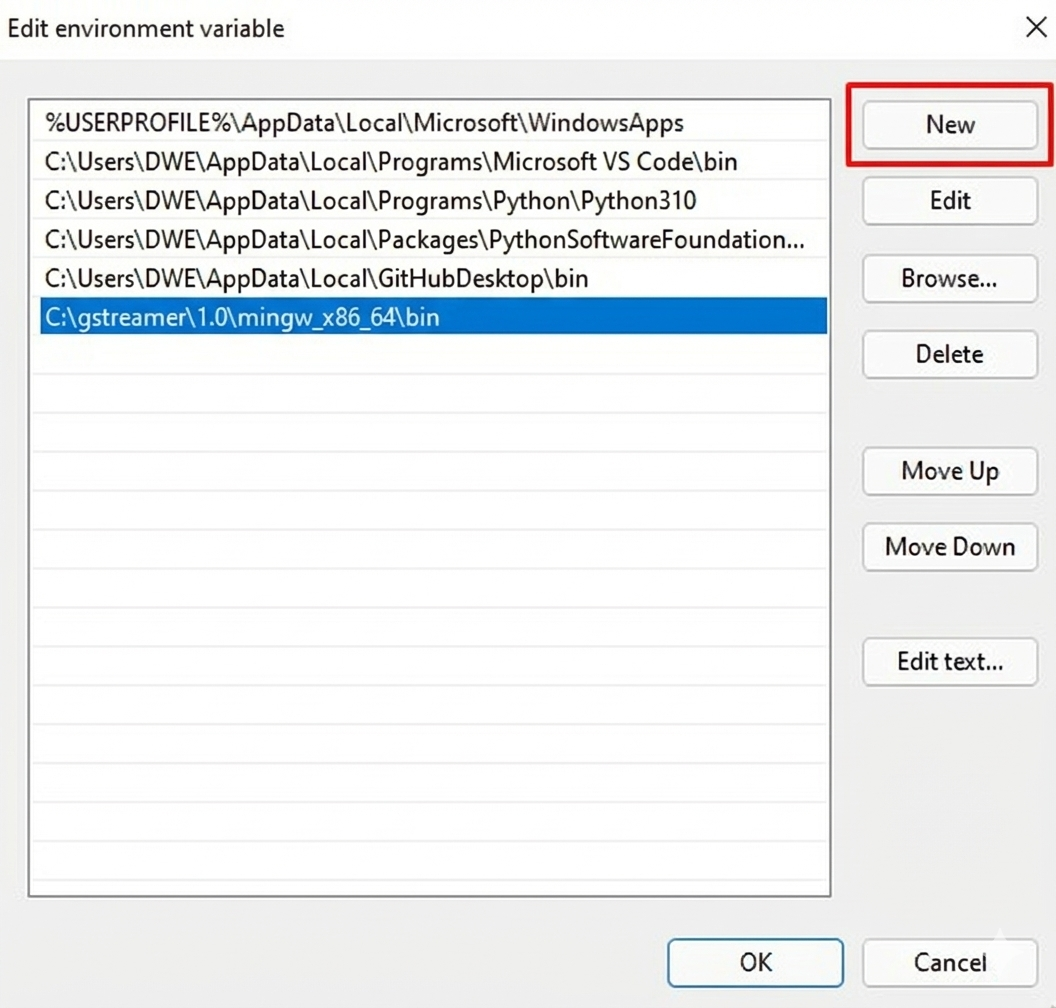1
Check DWE_OS 2.0
After following the DWE_OS 2.0 setup, continue to next steps.
Note down the port(s) being streamed to.
2
3
Install GStreamer
- For Linux
- For Windows
Within the terminal, run:Install the development headers as well for plugin use:
4
Install OBS GStreamer Plugin
- For Linux
- For Windows
1
Download the latest plugin build here.
2
From the
.zip file extract and locate the obs-gstreamer.so file within the linux folder.3
In another file explorer, locate the
obs-plugins folder, or run this command in terminal to grab the path:4
Move the
.so file into the obs-plugins folder, or from the terminal, run:5
Restart OBS Studio should you have it running.
5
Setup Stream
The process from here is pretty much identical across operating systems.
1
Within OBS Studios, under the 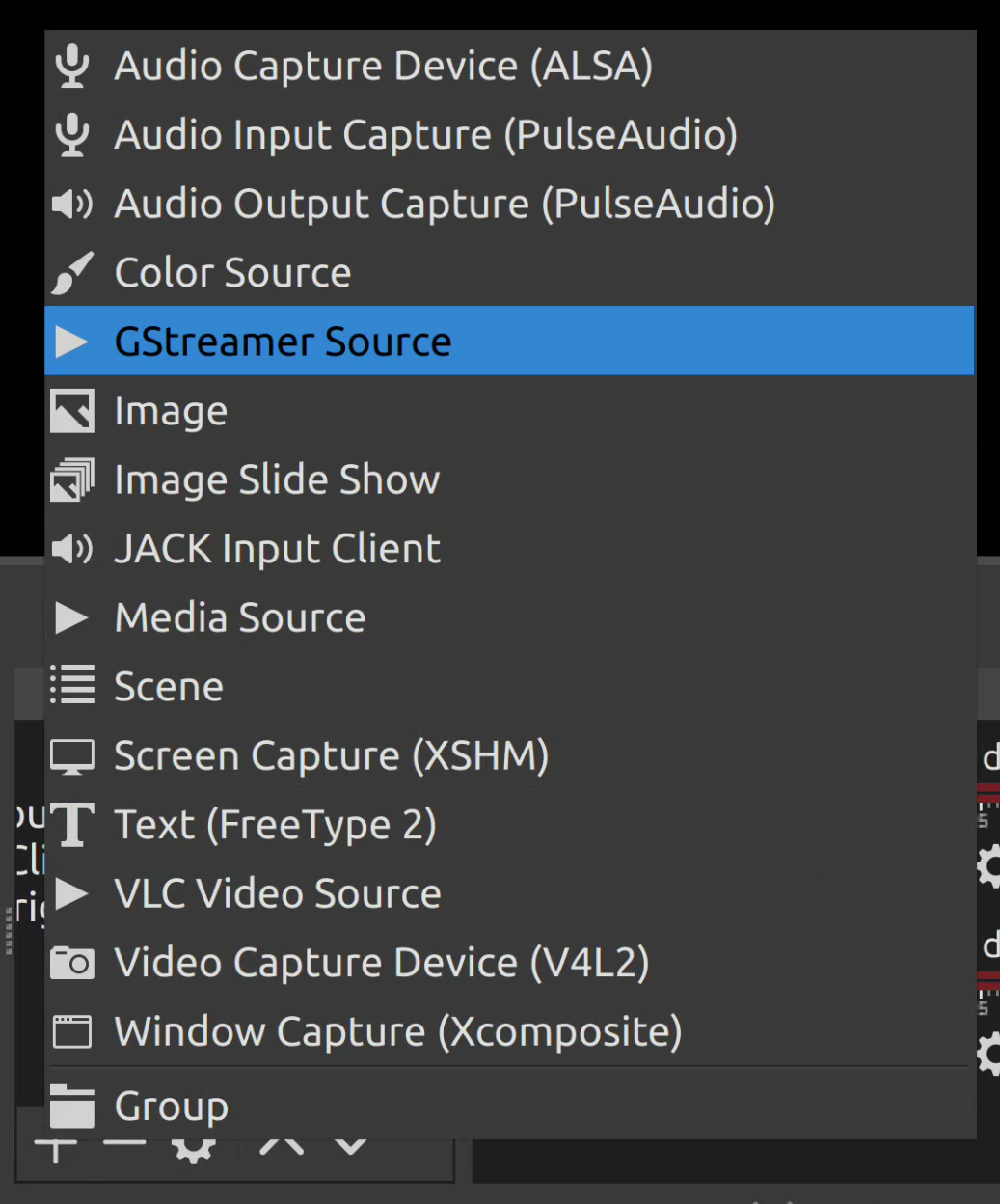
Sources tab, press the + button and add a Gstreamer Source.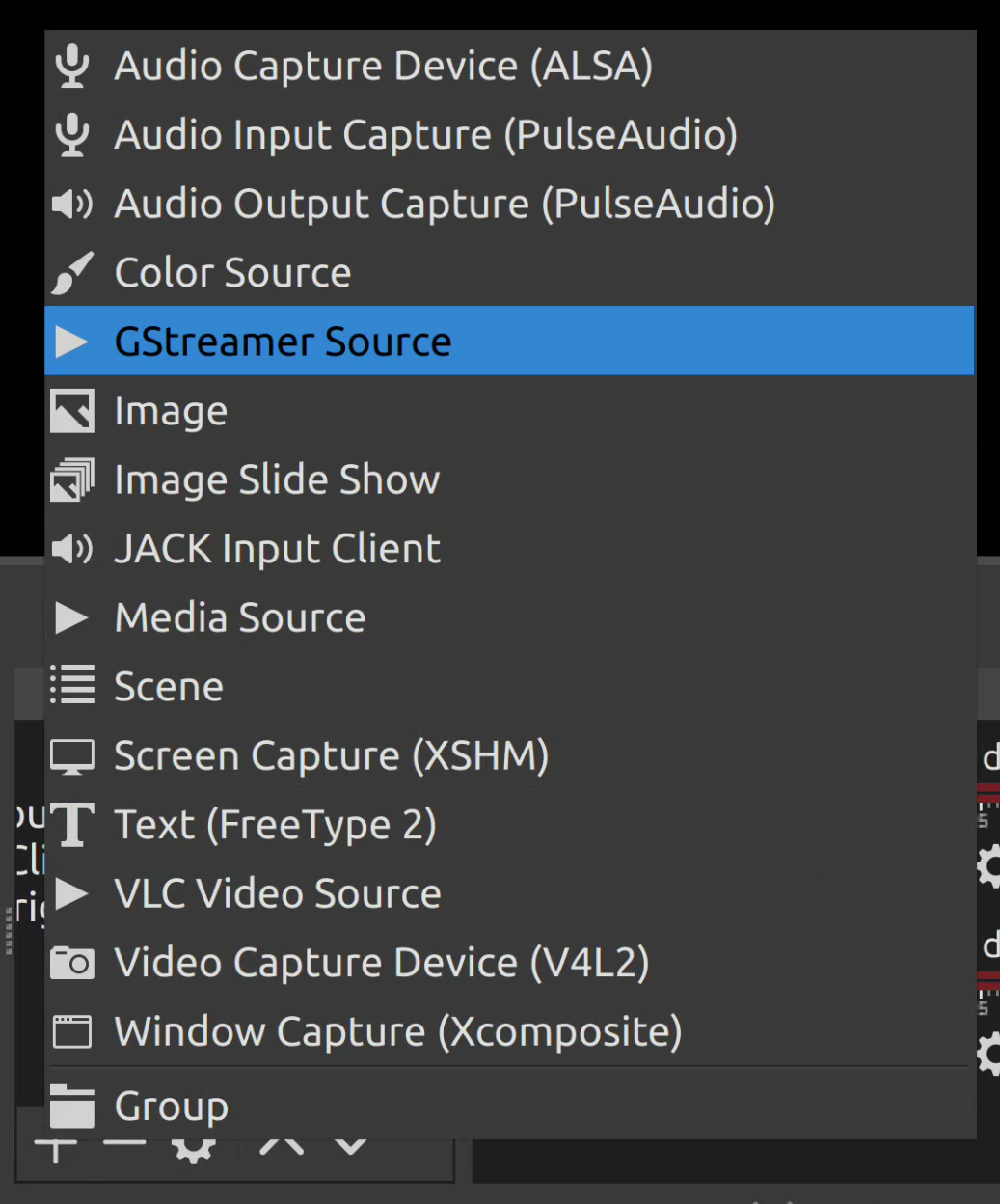
Create new name it whatever you’d like and confirm.2
You’ll next be prompted with a window like this: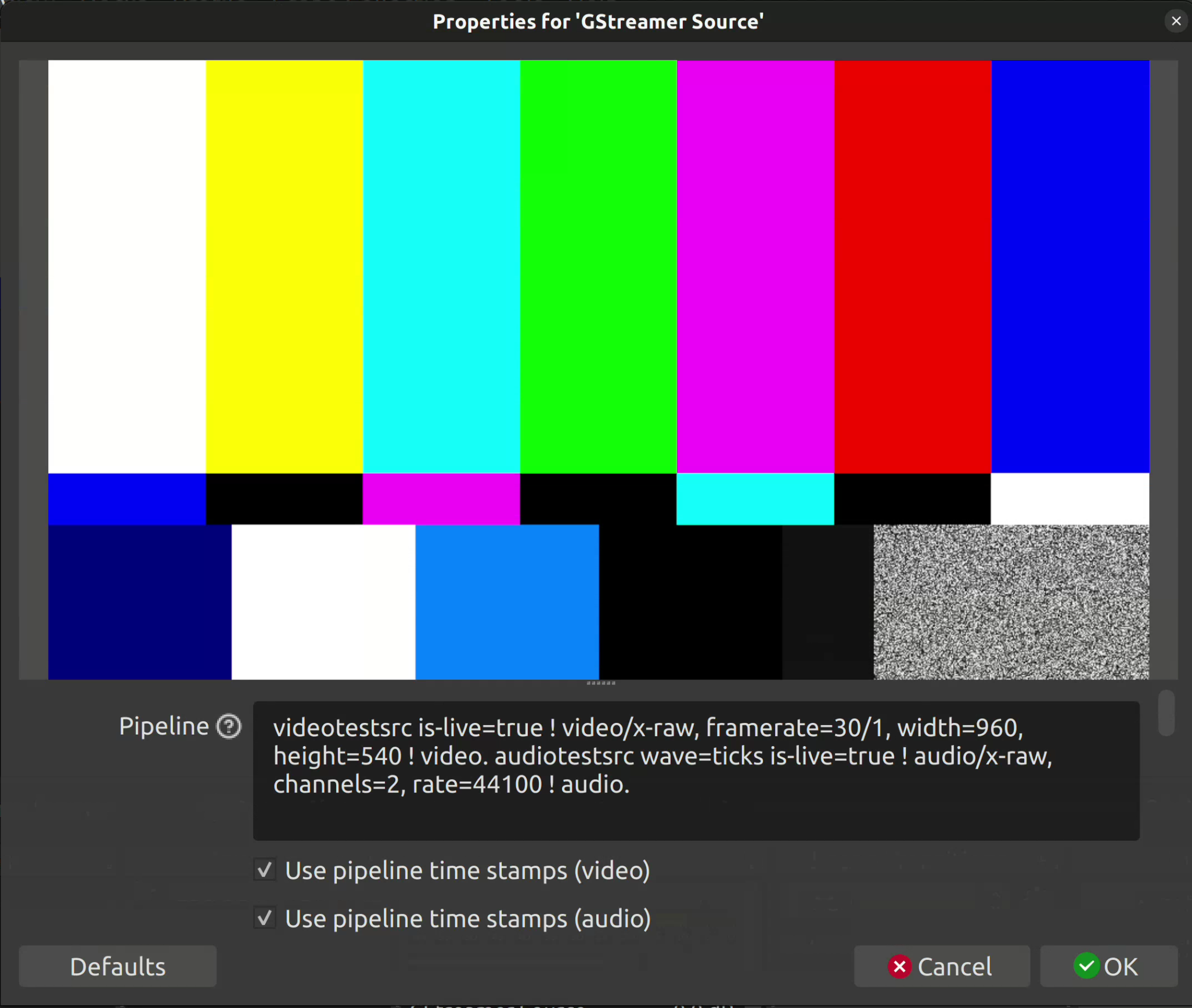
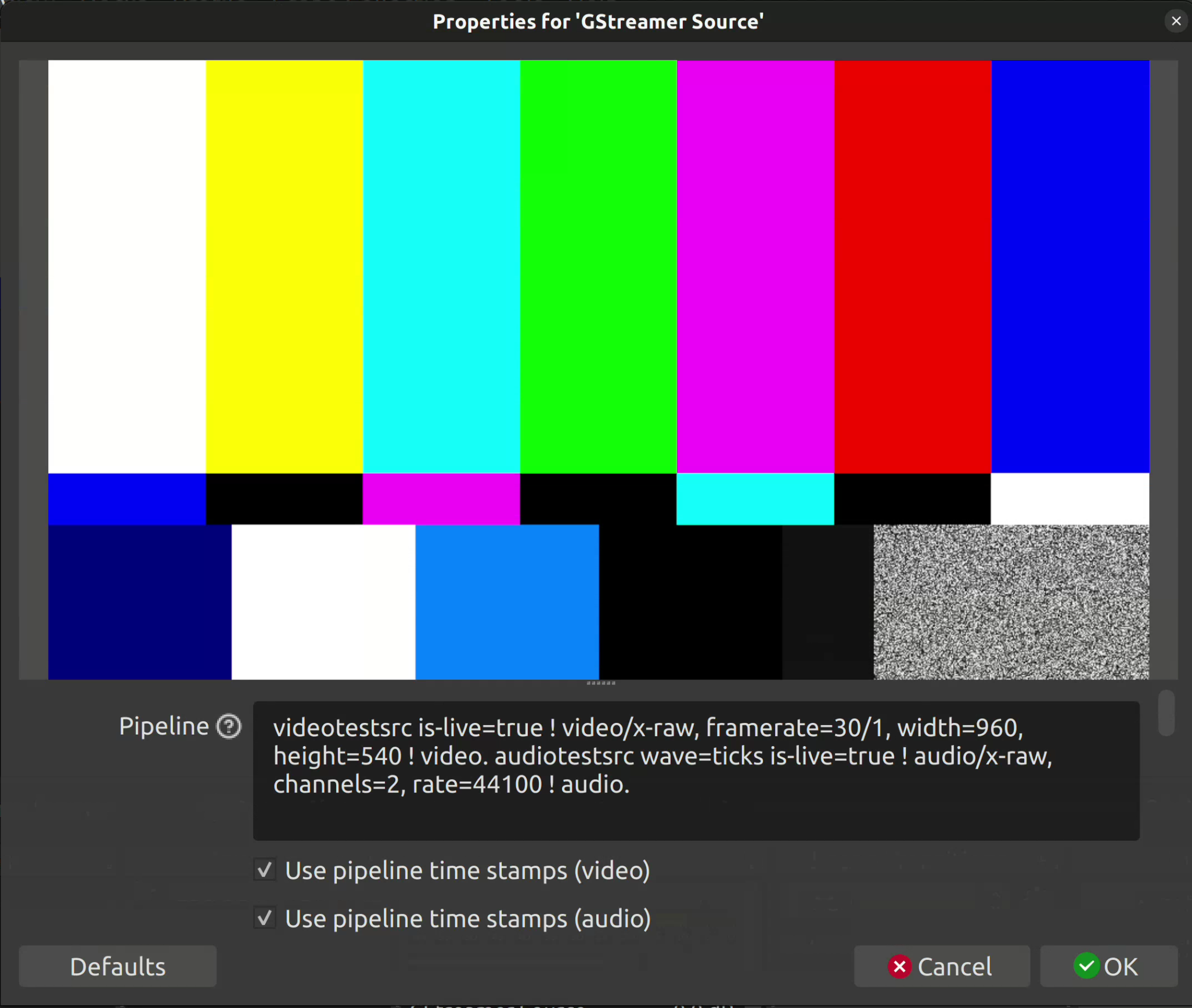
Pipeline input, replace the existing code with:Windows may prompt you with a warning, and in that case, please enable OBS for both private and public networks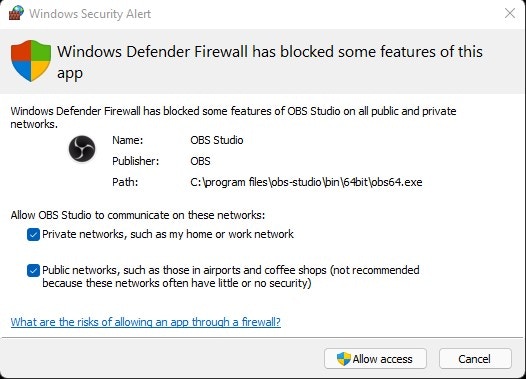
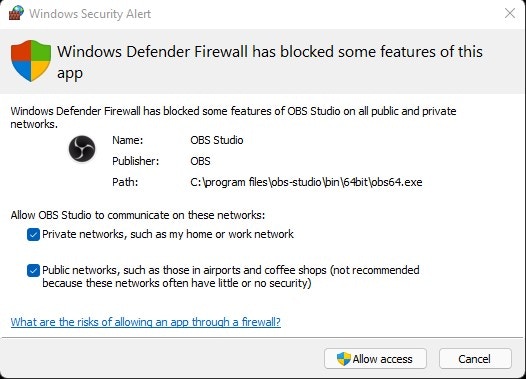
6
Adding Additional Streams
If you would like to add more than one stream, simply repeat from step 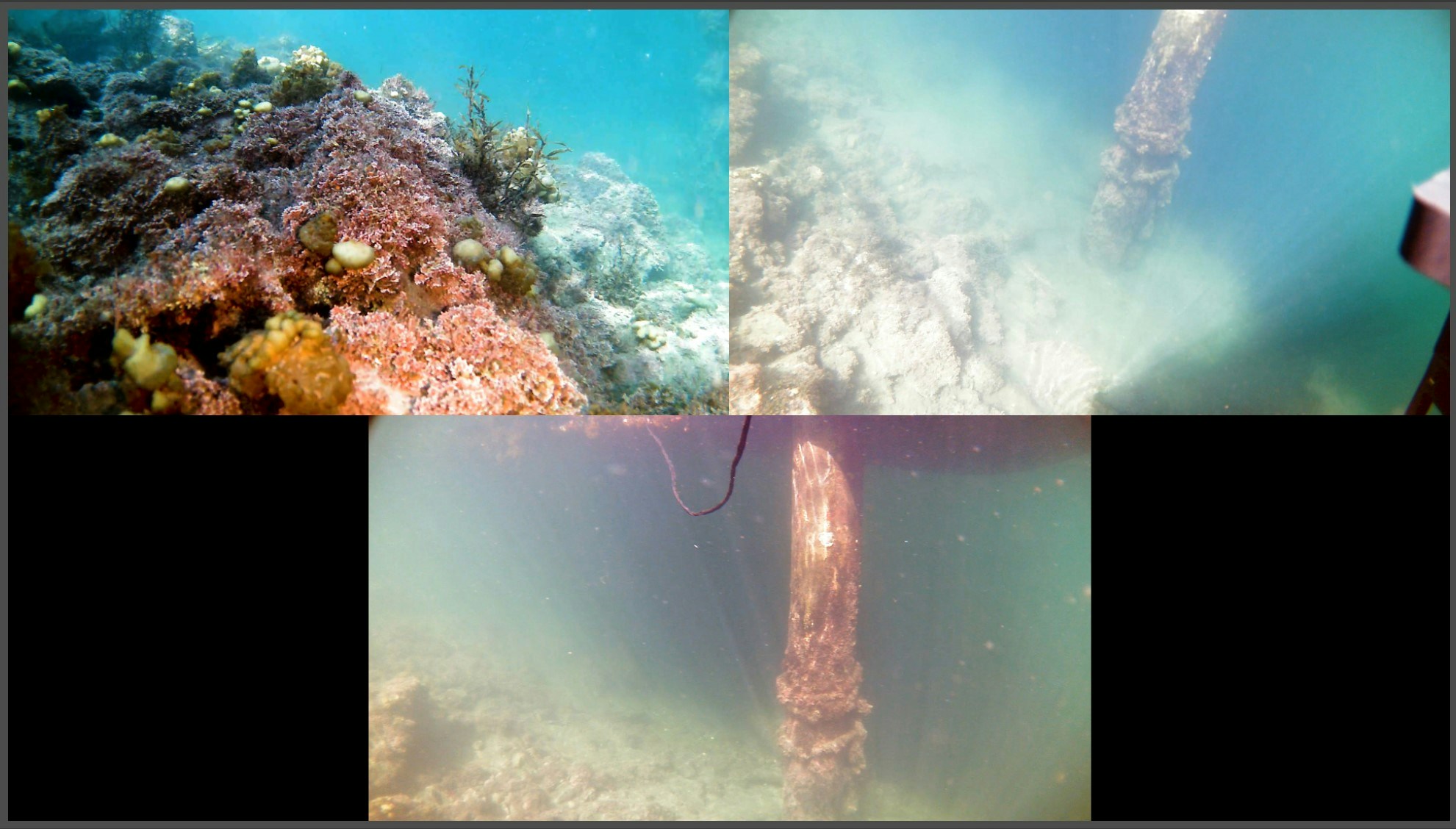
5.More streams should show up on the main window of OBS. You may click on the video display to resize to your preference.
Here is an example of a setup with 3 exploreHDs!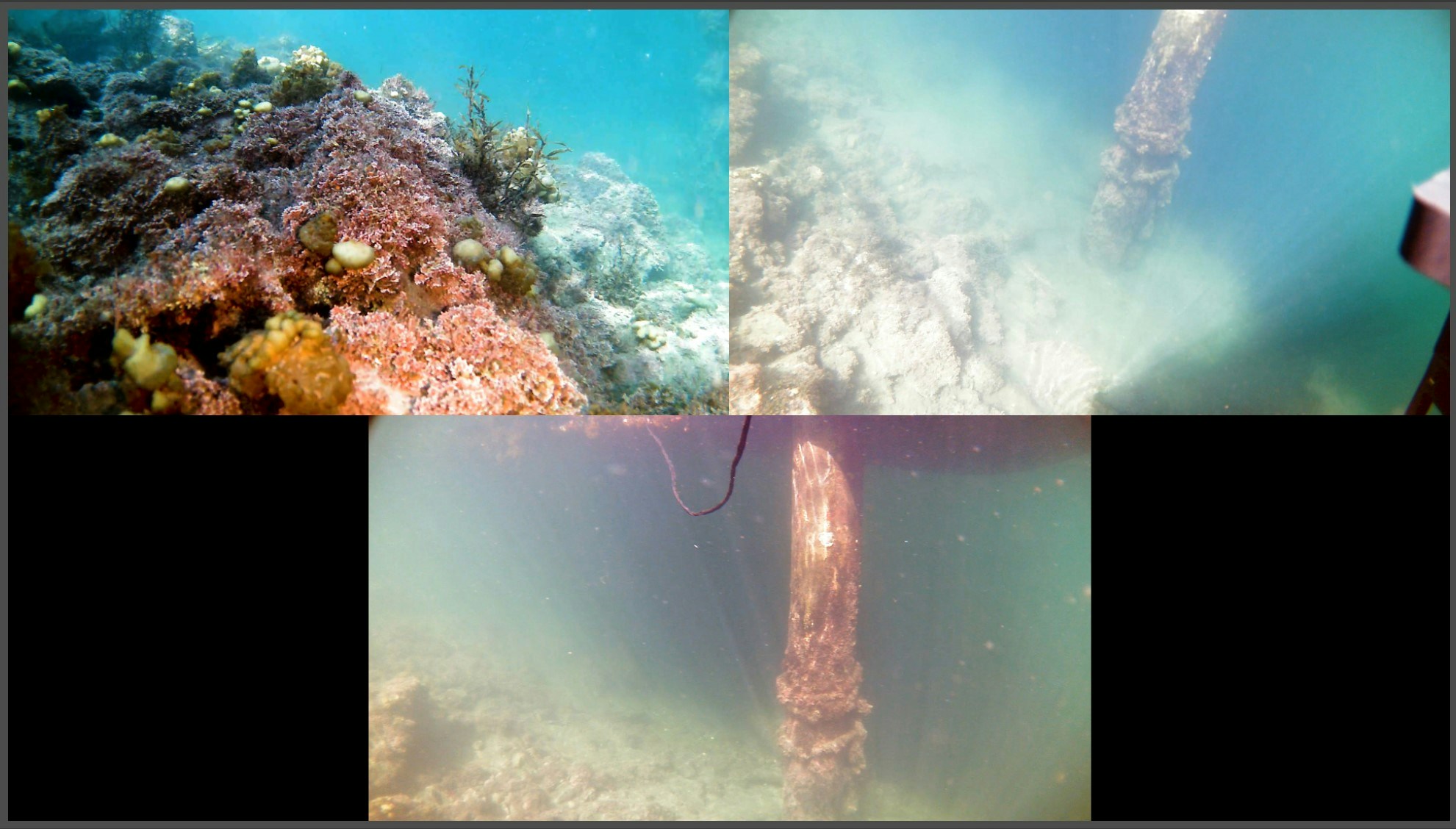
7
Optimization
For optimalizing the setup, please navigate to 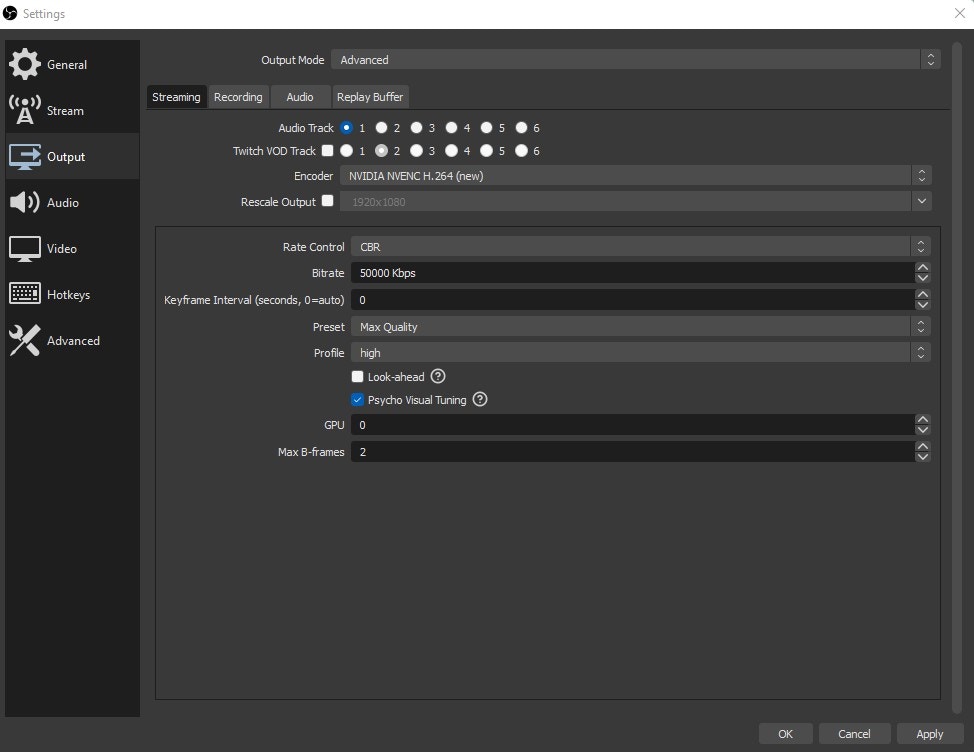
File > Settings > Output.Within output, set Output Mode to Advanced to access additional settings.Given each camera is set to 10Mb/s as the default bitrate, the streaming and recording should match that. In the case of 3 cameras, providing at least 30Mb/s of streaming and recording bitrate should provide you with high quality.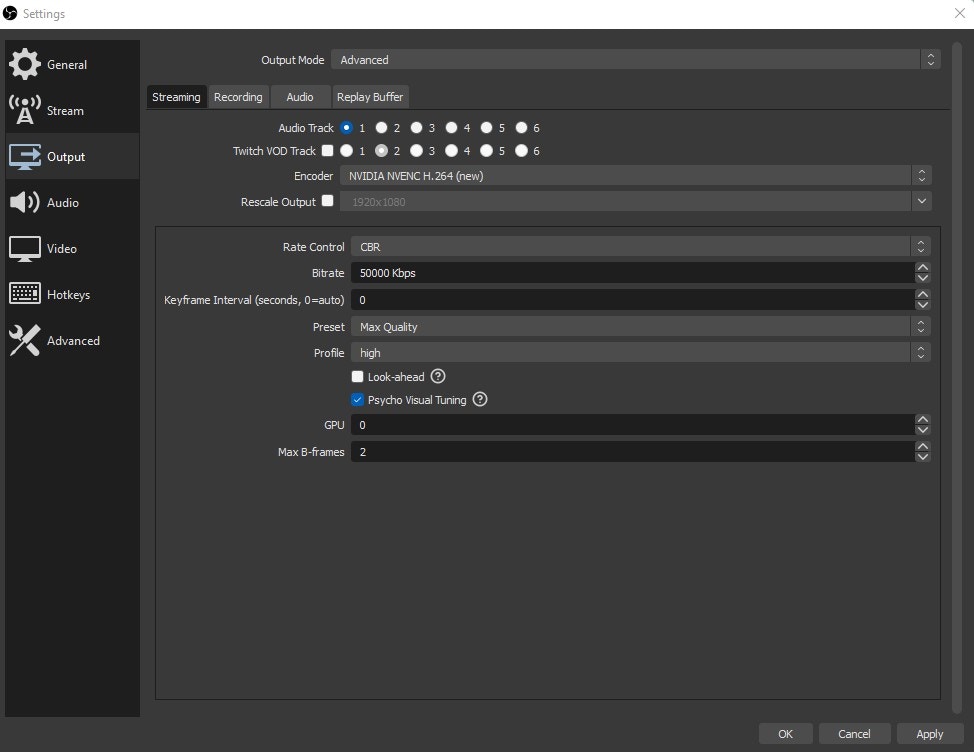
8
Success!
Wonderful! You should now see the streams configured with OBS Studio.