Both electrical and software synchronization is required. See below for more instructions.
Electrical Wiring Guide
- Leader-Follower Mode
- Follower-Only Mode (External Clock)
Overview
This mode is designed for those who are not using an External Clock Signal.In this mode, you utilize one camera inleader mode (outputting a synchronization signal) and the
remaining cameras in follower mode.Leader/Follower Firmware Guide
Click here to see our guide to update your camera between Leader mode or Follower mode.

Wiring

Example
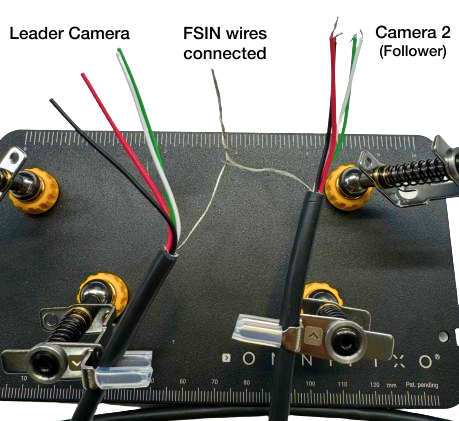
An example of the wires from two cameras being connected for frame-synchronization
Synchronized Stitched Video
- Linux
- Windows
1
Install required packages
Install the following packages on Linux:
2
List current camera devices
Run the following command to list your current camera devices:Example output:
3
Create virtual device
Find the device ID of the two cameras you would like to utilize, and then choose a device ID number that is not listed.In our case, the number we are choosing is
9, since it is not used above.We will use this unused device ID for the virtual device we are going to create.Here, we create a virtual device for two stitched videos. We use the output ID of 9 and virtual device name of stellarHD_stitched.Using the following command, you can replace 9 with your chosen device ID:4
Launch gstreamer pipeline
Launch the gstreamer pipeline to create the stitched video and output the video stream to the virtual device created.Use the following command:
Note, you will need to keep this command running while using the synchronized, stitched videos.
You can modify this command to add more cameras, change resolutions and framerates, or change layouts as you wish.
5
Use virtual device in OpenCV
6
Remove loopback device
To remove the loopback device, you can either restart your device or use the following commands:
1
Retrieve any programs still using the loopback device
2
Use the PID (Process ID) number(s) obtained in the previous step and kill the processes
3
Remove the loopback device


